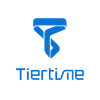Touchscreen Upgrade Program
How to Upgrade Your Touchscreen Program Manually via a USB drive?
We recommend you update your printer’s touchscreen program before your first print. Please follow the following instruction to update your touch screen program with a USB drive:
- Download the Upgrade Program
- Before you switch on the printer, plug in the USB drive with saved Update Program to the USB port of your printer.
- Switch on the printer.
- Follow the instruction on the screen to finish the upgrade process.
- Before you start printing, please check the UP Studio version is above 2.5.0.0.
- We suggestions you using Chrome or Firefox browser to download the latest upgrade program.
Installation Notes for UP mini 2 ES Touch Screen Program:
If the current touchscreen program is before 1.3.14, you need to do the following:
1, Save the Upgrade Program file to the root directory of a USB Drive.
2, Make sure the name of the program is called update_usb.tt (case sensitive).
If the current touchscreen program is after 1.3.14, you need to download the program to a USB drive for installation.
Installation Notes for UP300 Touch Screen Program:
Save the upgrade program file to the root directory of a USB Drive, and make sure the name is up300_x.x.x_update.tt (case sensitive), x.x.x being the version number.
Fixed the issue with UP600 printers where the build plate does not rise when printing starts.
Added the actual Status Codes in the message display when the printer is not at printing stage.
Fixed the issue when using single extruders on dual extrusion printers, the extruder 2 is mistakenly activated after extruding or withdrawing activities.
Fixed and optimized other known issues.